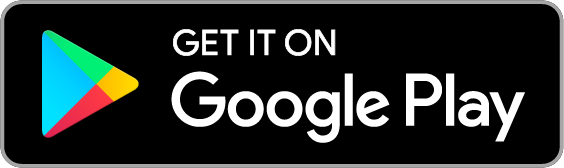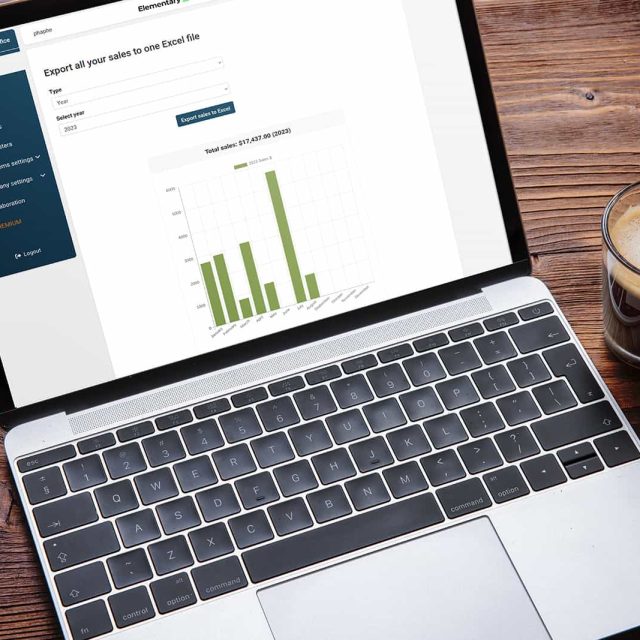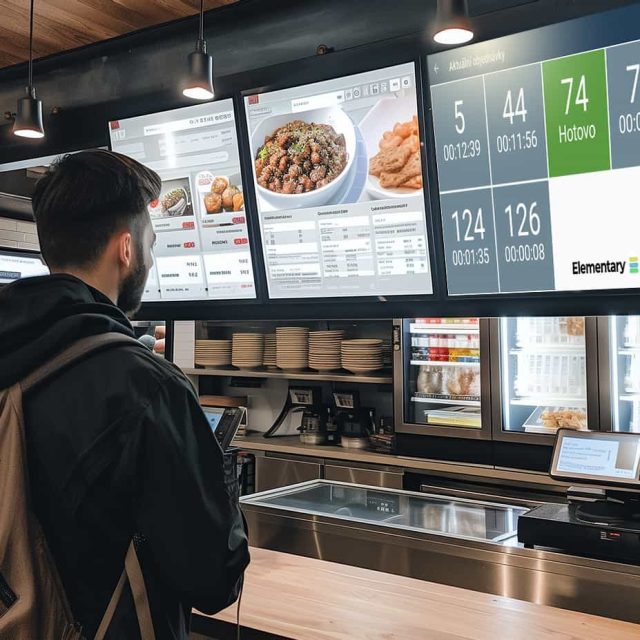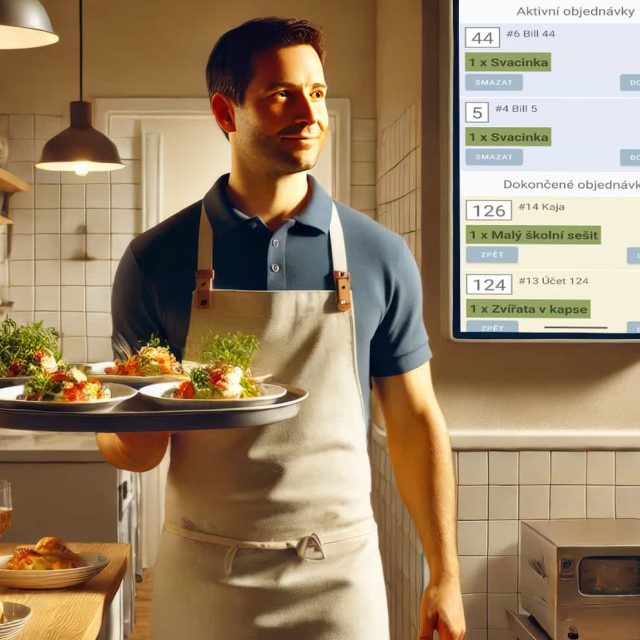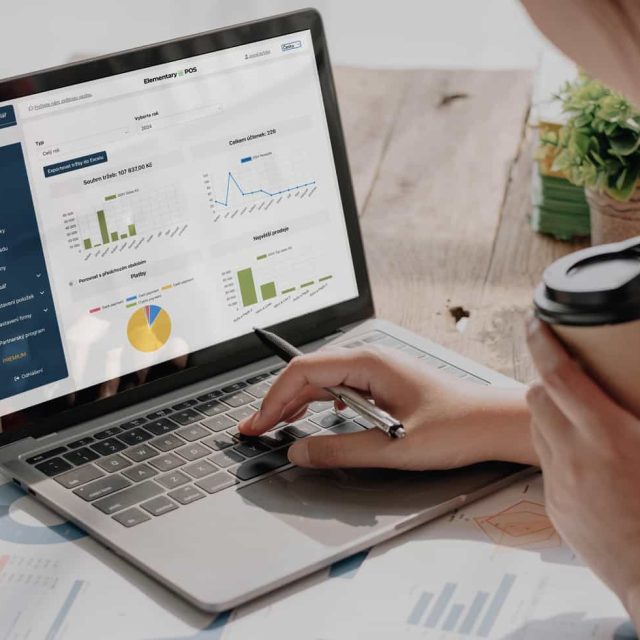More transparent sales for your customers
Customer Display
The customer display helps customers see what they are buying during the purchase. This makes everything clearer and customers trust you more. The Elementary POS system enables you to easily implement this display in your store.
4.8 rating on Google Play
Why use a customer display?
With the customer display from Elementary POS, you make sales clearer and increase the trust and satisfaction of your customers. Make full use of this tool and take your business to the next level.
Transparency
Customers see exactly what is being charged to them, which reduces the risk of errors and strengthens their trust. Information about products, prices, and discounts is displayed in real-time.
Faster service
Thanks to the customer display, the staff works faster and you can serve more customers at the same time.
Professional appearance
The modern and clean design of the display improves the overall impression of your store.
How does the customer display work in Elementary POS?
An easy way to build greater trust with customers. The customer display shows customers their purchase and the charged items.
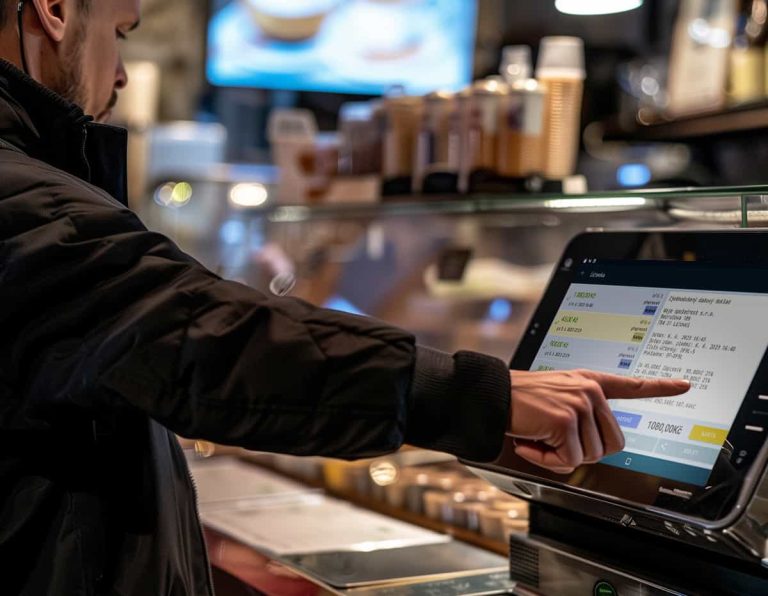
Displaying information
The customer display shows purchase items, their prices, the total amount, and any discounts.
Real-time updates
As soon as you add or remove an item in the POS system, the information is immediately updated on the customer display
Customization
You can display your logo on the display to support your brand.
Did you know that you can use this feature for an unlimited number of devices in the BUSINESS plan?
Business for
/month
How to set up the customer display?
Expensive devices are a thing of the past. Elementary POS allows you to turn any Android device into a customer display in no time. Setup is quick and easy. Choose the device you want to serve as a customer display and follow the instructions in the app.
Device selection
The customer display works on any phone or tablet with an Android system.
Installation of the Elementary POS app
Download and install the Elementary POS app on the chosen device. Log in with your user account.
Activation of the customer display:
1. Open the Elementary POS app.
2. Go to settings and select the "Customer Display" option.
3. Select the cash register for which the customer display will be shown.
4. Click the "Start Customer Display" button.
5. And the customer display is set up!
Check out other interesting features
No matter where you are, with remote access through Elementary POS Office, you can efficiently manage your business from anywhere.
Build long-term relationships and reward your customer’s loyalty. The loyalty program is part of the Elementary POS system.
When you have a pickup display, customers know exactly when they can pick up their order. No more endless queues.
Keep track of everything you have in stock. No more paper records or complicated spreadsheets
Allow waiters to take orders right at the table. You’ll save a lot of time and unnecessary steps.
Ready to start?
Let’s find out how Elementary POS can help you with your business. Easy to use POS software for a fair price.