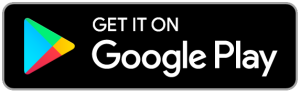Start selling in minutes
How to Get Started with Elementary POS
Setting up Elementary POS is simple, quick and intuitive. You can start selling within a few minutes.
Discover the capabilities of Elementary POS and start seamlessly running your business.

Setting up Elementary POS is quick and easy
Follow the steps below and you’ll have the app up and running — ready for sales in just a few minutes.
1
Choose Your Device
Choose the device you want to use with the Elementary POS app. Pick the option that best fits your needs — and feel free to mix and match devices as you go.
a
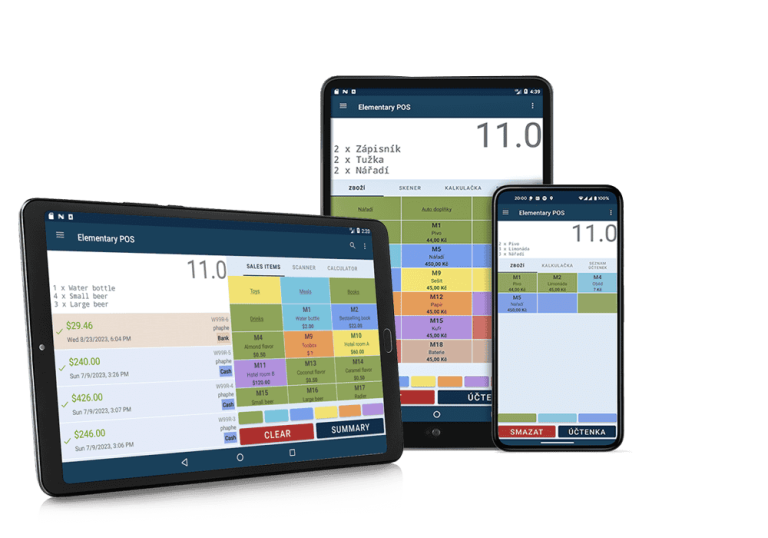
Android phone, tablet or TV
Elementary POS works on almost all Android devices – from smartphones and tablets to Android TV.
b
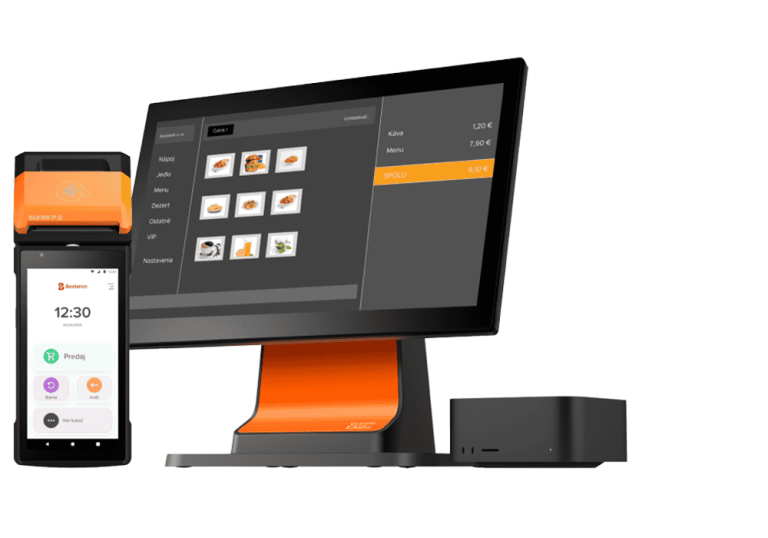
myPOS terminals
The myPOS device is a printer, a touch screen and a payment terminal all in one – an ideal solution for both a mobile and stationary sale.
2
Install the Elementary POS App
Download Elementary POS according to the type of your device:
b
myPOS Terminal
Download and install the Elementary POS app from our website or directly from the myPOS terminal’s marketplace.
3
Log In or Create an Account
Do you already have an account? Just log in. Are you new here? You can create an account directly in the app in a moment.
4
Now You’re Ready to Sell
You’ve completed the basic setup. You can happily start selling now. Below you can find tips for further setup. You can also access the Elementary POS Back Office where we recommend to set up stock and sales items.
5
Recommended Next Steps
Here are a few tips to help you get the most out of your Elementary POS setup.
You can also unlock more possibilities by adding extra displays or features: