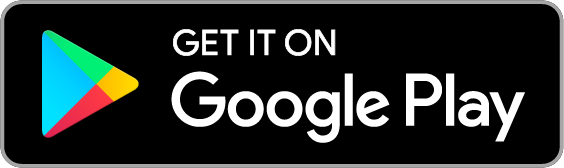Quick setup guide
For Larger Sellers
Are you a larger retailer in need of a versatile POS system? Elementary POS offers a modular solution that allows you to customize the POS system exactly according to your needs, whether you have a team of two or more people and several cash registers. This guide will walk you through the setup and use of the system step by step.
4.8 rating on Google Play
Setup Guide
We’ve prepared a simple guide on how to set up Elementary POS and start selling in minutes. The application is variable and you can customize it to your needs. Below are the essentials that a larger retailer needs for their sales.
Installing Elementary POS
1. Download and Install the App
- Open Google Play on your Android device and type “Elementary POS” in the search box.
- Click the “Install” button and wait for the app to download and install.
2. Run the Application
- After installation, open Elementary POS.
- If you haven’t created an account yet, register. If you already have an account, log in using your registered e-mail.
Setting Up the Stock Management System
1. Set Your Stock Items
- Create a sales item in the Elementary POS Back Office or directly in the application. Enter the SKU, and the system will automatically create a stock item for you.
2. Advanced Warehousing with Recipes/Combinations of Items
- If you use advanced stock management, especially for recipes or combinations of items (e.g., different packages of multiple products or draft beer), go to the “Stock Items” tab, where you can create individual stock items.
3. Stock Status Settings
- Go to the “Stock Status” tab and set the initial stock levels for individual items.
Setting Up Your Sales Items
1. Once you have set your stock items and stock levels, go back to “Item Settings” and set up:
- Sales Categories (e.g., Alcoholic drinks, Non-alcoholic drinks, Soups, Appetizers, Main courses, etc.). You can assign a color to each category or make it available for remote orders.
- Sales Items – Here, you can simply set the sales price, assign categories, and determine whether 1:1 or a proportional part is deducted from the stock (e.g., Stock item = keg of beer in liters. Sales item = large beer 500ml and small beer 300ml).
2. Do You Have a Lot of Items?
- You can conveniently import sales and stock items from an Excel file. First, export an Excel spreadsheet from Elementary POS to get a sample spreadsheet. Make adjustments to this exported table. You can add new rows, but the format and number of columns must be preserved. After that, you can import it back into the system. LibreOffice can also be used to edit the Excel file.
Connecting a Barcode Reader
Choose the reader that best suits your needs. You can buy a classic barcode reader or use an Android phone.
1. Classic Bluetooth/USB Reader
- In Elementary POS, go to Menu -> Barcode Scanner Settings. Activate “Barcode Reader” and select “Use External Scanner”.
- Connect the reader to your Elementary POS device using Bluetooth or a USB cable.
- Make sure the reader is turned on and paired with your device.
2. Android Phone
- Simply install the Elementary POS app on your phone.
- Use the built-in barcode scanner in the Elementary POS application, which you can find in Menu -> Barcode Scanner Settings, and enable “Barcode Reader” here.
- For faster access to the scanner, you can set the “Show in Menu” activation.
Connecting and Setting Up the Receipt Printer
1. Purchase a Receipt Printer
- Choose a suitable printer for printing receipts. Elementary POS is compatible with most printers via USB, Bluetooth, or Wi-Fi.
2. Turn on the Printer and Pair It with Your Android Device
- Turn on Bluetooth on your Android device.
- Turn on the printer and switch it to pairing mode (follow the manufacturer’s instructions).
- In the Bluetooth settings on your Android device, search for the printer and pair it.
3. Printer Settings in Elementary POS
- Open the Elementary POS app and go to Settings.
- Select “Printer”, then “Add Printer”.
- Select the paired printer from the list of available devices and complete the setup.
TIP: You can format the appearance of the receipt (e.g., adding a logo, editing the header, footer, or adding a note).
Accept payments from customers in different ways (cash, card payments)
You can accept payments from customers in cash or by card. You have two options:
1. Purchase a SumUp Terminal
- Choose the SumUp terminal that best suits your needs.
- Follow the installation instructions included in the package.
- Connecting the Terminal with the Elementary POS Application
- Open Elementary POS and go to Settings.
- Select “Payments” and then “Add Payment Terminal”.
- After successful linking, you can accept card payments directly through Elementary POS.
2. Purchase a POS Solution from Sunmi
- Choose the Sunmi terminal that best suits your needs.
- You can buy it from Amazon or your local payment terminal provider.
TIP: If you are looking for a cash terminal that is an all-in-one solution (cash register system + payment terminal + receipt printer) or a high-quality desktop terminal, try Sunmi terminals. They include everything you need, including the pre-installed Elementary POS cash register system.
Connecting the Cash Drawer
You can also connect a cash drawer to Elementary POS for cash management. This will automatically open when you make a cash payment.
1. Purchase a Cash Drawer
- If you want to use a cash drawer, choose a model compatible with your printer.
2. Connecting the Printer to the Socket and Configuring Settings in the Application
- Connect the receipt printer to the cash drawer using a cable (according to the manufacturer’s instructions).
- Open the Elementary POS app and go to Settings.
- Select the “Cash Drawer” option and set the drawer to open when receipts are printed.
Customer Display Settings
1. Buying an Android Phone or Tablet
- Choose a suitable device to serve as a customer display.
2. Installation and Connection to the Main System
- Install the Elementary POS application on the customer display and connect it to the main system according to the instructions in the application.
With this guide, you should be able to quickly and easily set up your Elementary POS system and start recording sales effectively. If you encounter any difficulties, do not hesitate to contact our support team.