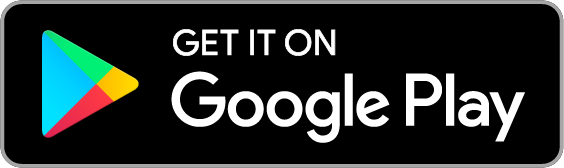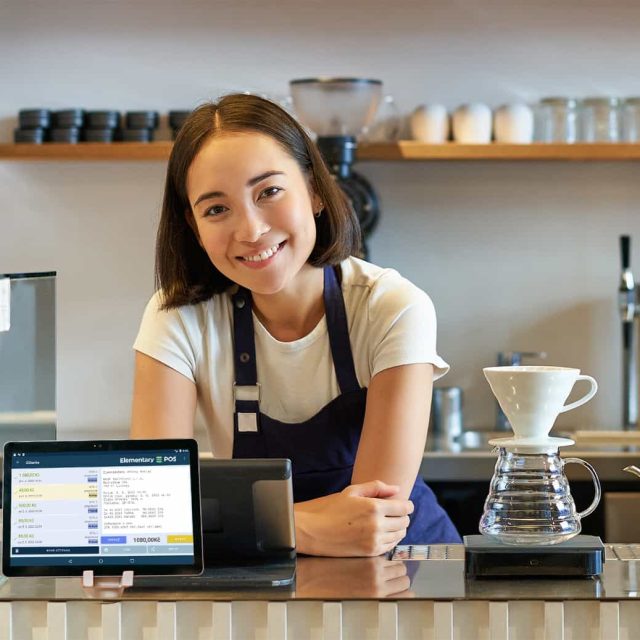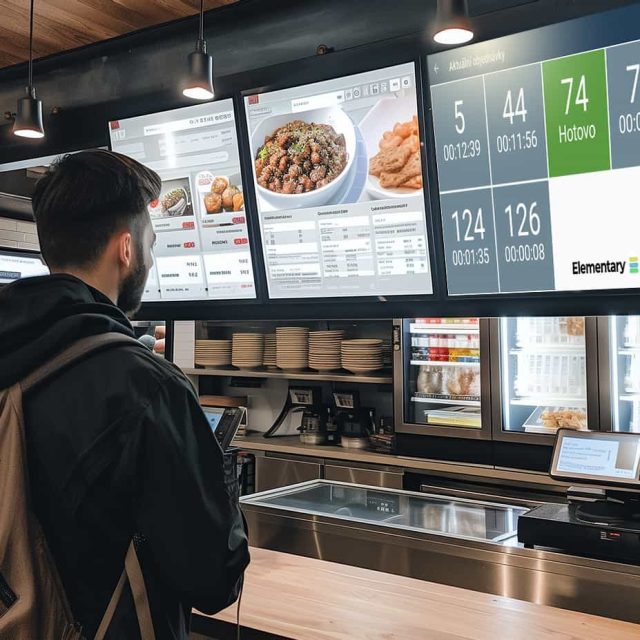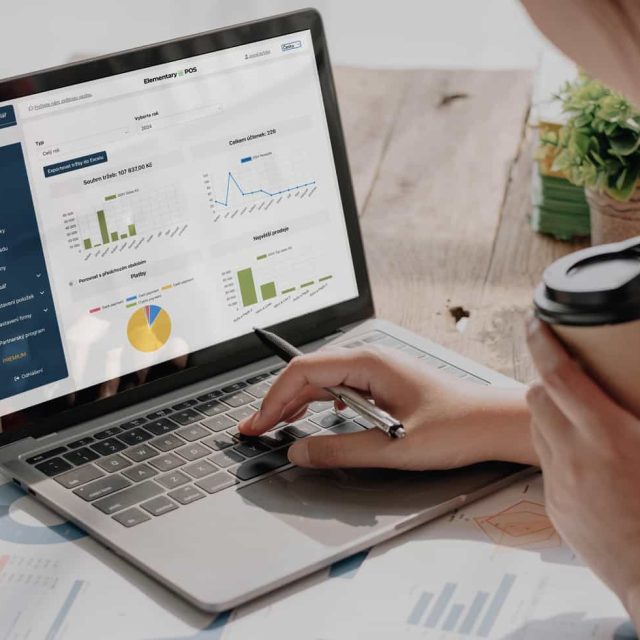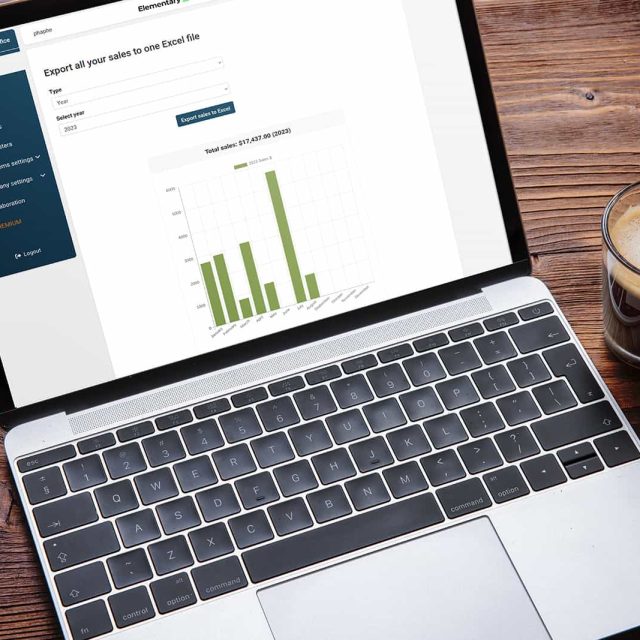Process Orders with Ease
The Order Display
Helps You Stay in Control
The order display is an important tool for tracking and processing orders in the kitchen or drinks at the bar. This display allows the staff to see all orders in real-time, thus increasing the speed and accuracy of preparing new orders. Elementary POS enables you to easily integrate the order display into your operation and simplify the process of preparing and serving orders.
4.8 rating on Google Play
Why Use an Order Display?
In Elementary POS, you can turn any Android TV or tablet into an order display. No need to buy expensive equipment. Take advantage of the countless possibilities that Elementary POS offers.
Receive orders in real-time
Orders will appear on the order display immediately after they are created.
Orders under control
You have all orders in one place and differentiated by status. You know which ones are new, which are being prepared, and which are ready for serving.
Save time and money
Fast and accurate order processing increases the overall efficiency of the operation. And that is exactly what every operation needs.
Features of the Order Display
You can place the order display in the kitchen, at the bar, or wherever it suits you best.

Order Display
New orders are shown on the display in real-time immediately after they are created.
Order Statuses
The application allows you to distinguish orders by their status. New orders are displayed in one color, while orders ready for serving are shown in another color, allowing quick identification of their status.
Mobile Waiter Integration
If you have a service operation, the waiter can enter the order directly at the table, and it will automatically appear in the kitchen or at the bar on the order display.
Remote Order Integration
Customers can order themselves, for example, from the table, from websites, or using a QR code attached to a food stall. The order will then appear on the order display, and the waiter will deliver it to the customer or the customer will pick it up themselves at the serving counter, depending on whether the establishment has service or not.
Automatic Order Splitting
In the application, you can set which categories of items are for the bar and which are for the kitchen. When the waiter or customer creates an order, the items will appear on the respective order display (e.g., food in the kitchen and drinks at the bar).
Did you know that you can use this feature for an unlimited number of devices in the BUSINESS plan?
Business for
/month
How to Set Up the Order Display?
Setting up the order display is really simple. Follow the steps below and you will have it set up in a few minutes.
Purchasing the Device
Choose a suitable device, e.g., an Android phone or tablet, which will serve as the order display.
Installing the Elementary POS Application
1. Download and install the Elementary POS application on the selected device.
2. Log in to the application with your account.
Activating the Order Display
1. Open the Elementary POS application.
2. Click on the Menu -> Settings and select the “Order Display” option.
3. Under “Order Display Settings”, choose the “Staff” option.
4. Here you can also set which categories of goods (each category is distinguished by color) your order display will receive.
5. Click the “Show Orders” button to activate the order display.
TUTORIAL
How to set up (kitchen) order display
Check out other interesting features
With a customer display from Elementary POS, you’ll make sales more transparent and increase your customers’ confidence and satisfaction.
When you have a pickup display, customers know exactly when they can pick up their order. No more endless queues.
Keep track of everything you have in stock. No more paper records or complicated spreadsheets
Allow waiters to take orders right at the table. You’ll save a lot of time and unnecessary steps.
No matter where you are, with remote access through Elementary POS Office, you can efficiently manage your business from anywhere.
Build long-term relationships and reward your customer’s loyalty. The loyalty program is part of the Elementary POS system.