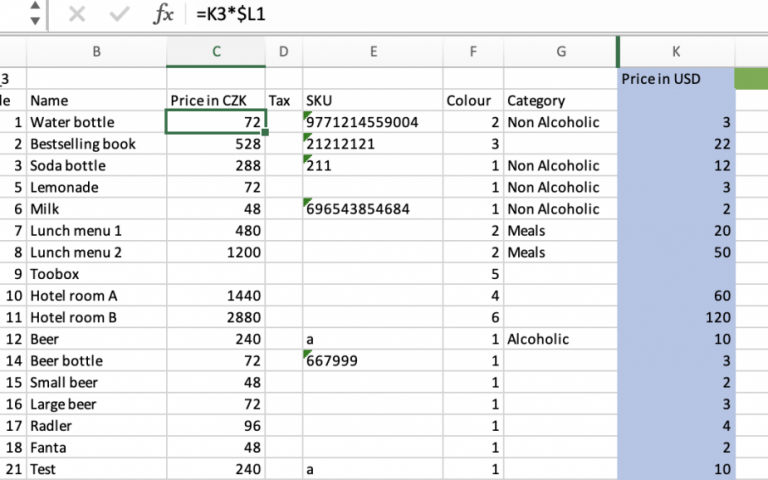If you sell your goods in a country where the prices of sales items change frequently due to inflation, you might be annoyed that you must spend quite a while every day editing your prices. But we’ve got your back! Today, we’ll show you how you can easily mass edit all your prices in Excel with a single click.
1. Go to the Elementary POS Back Office
2. In the Sales Items tab, click on Export. This will export all your sales items and their current prices into an Excel sheet.
3. Open your Excel document. To the right from all the pre-created columns, you will use one column to type in the current course of USD (green field). Use another column to note down the current prices of your sales articles in USD (blue column).
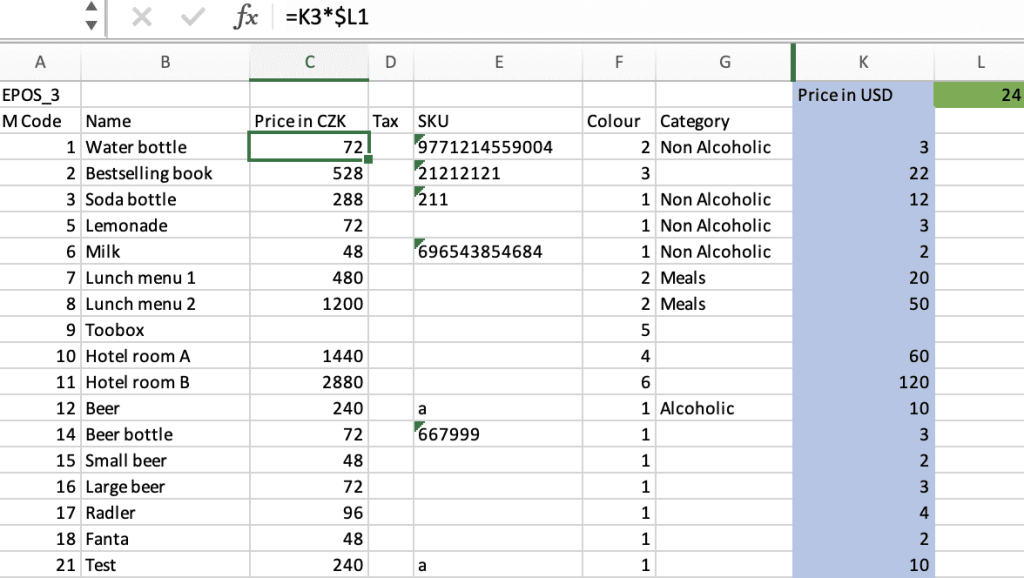
4. Click on the price of a sales item. The prices will be replaced by a formula that Excel is capable of adapting. Type in “=”, then the code of the field where you noted the price of the given item in USD (K3), an asterisk, the dollar icon ($) and finally the code of the field where you noted the current course of USD (L1). The formula should look just like you see it in the image above.
You can copy + paste this formula to all the rows below and Excel will automatically change the numbers of the fields in the L column (meaning that as you paste the values, L3 will turn automatically into L4, L5 and L6 in the corresponding fields).
If you do this process once, you can save the Excel sheet on your desktop and edit the current course field any time you need it.
If you have developed the habit of checking the current course every morning, you can easily update the course in your sheet, save it and import in the Back Office. That way, all the prices are fixed for the day and you barely spent a minute of your time over it.
TIP: Have you tried downloading a sales report from the Back Office? It takes a minute and you can gain valuable insight into what works best in your business.