The PREMIUM version of Elementary POS enables you to establish multiple cash registers in the Back Office. Each connected device can have different settings, including an assigned user or the option to log in to the cash register without entering a password.
Adding New Cash Registers
To add a new cash register, simply download the Elementary POS app on the desired device and log in with your credentials. The device will automatically appear in your list of cash registers in the Back Office.
There are also options to customize cash register settings directly within the app. In the main menu, under “Customization and Appearance”, you can choose your preferred method for entering items on a receipt or sorting sales items on the screen.
Customizing Buttons
The app enables you to tailor your screen to your specific needs, eliminating unnecessary buttons and functions. This minimizes the risk of misclicks, especially when waiters need to work quickly.
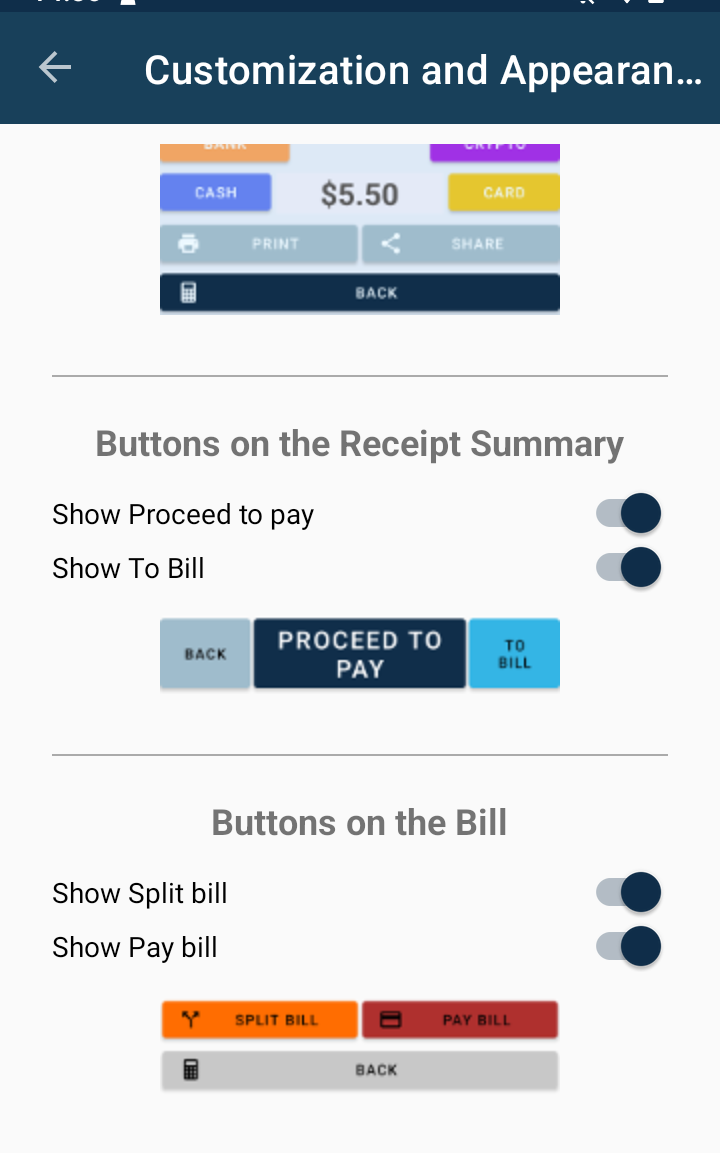
Save Staff Time
With this feature, your staff won’t have to run back and forth between the dining area and the kitchen or bar. Anything that the mobile waiter adds to the bill is automatically displayed on the main cash register and simultaneously on the order display. This way, chefs and bartenders know right away what to prepare, and waiters can dedicate more time and attention to the comfort of the customers.
TIP: You can remove the “Split bill” and “Pay bill” buttons from the bill screen in your POS system. By doing so, you ensure that waiters exclusively responsible for receiving and entering orders won’t accidentally tap on “Pay bill,” preventing any mess in your reports. Without these buttons, waiters can only add items to the bill and cannot issue receipts.






