Modifiers can be configured in the Back Office after expanding the Sales Items tab from the main menu. They serve to customize sales items.
If you are serving coffee at your restaurant, you can add several flavors as modifiers to the sales item:
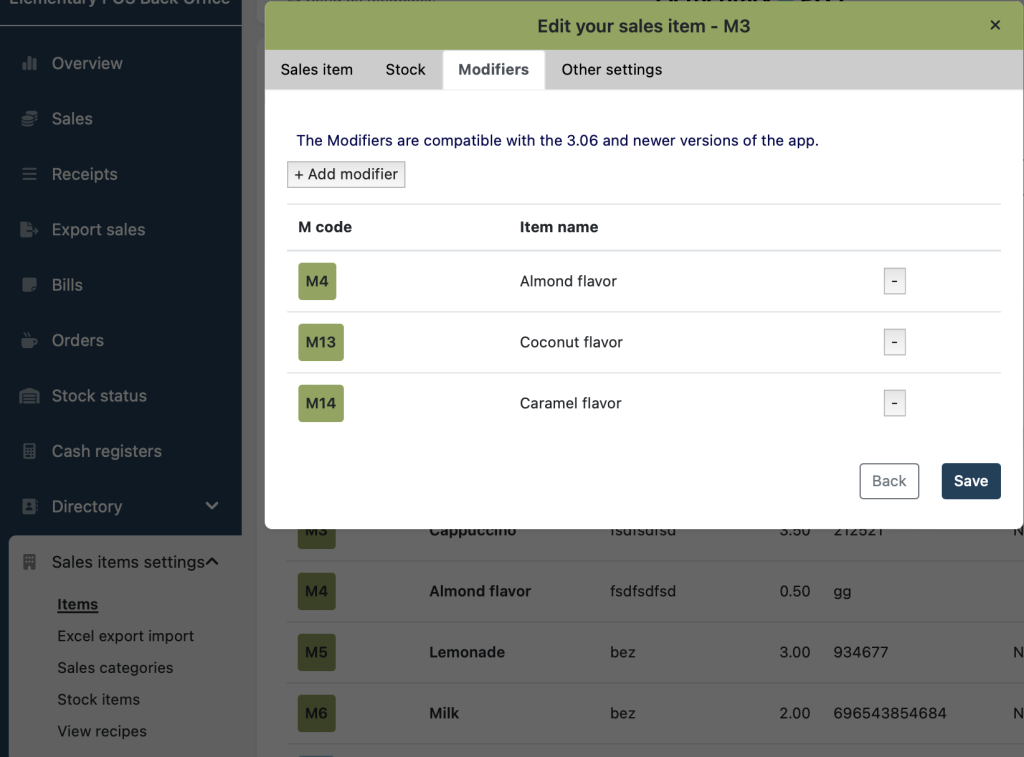
You can do the same if you’re selling a burger. You can add modifiers such as “extra pickles”, “bacon” or whatever else you need.
How to Create a Modifier?
Each modifier is listed as a separate sales item, so to add a modifier, you first need to create a new sales item for it, including a price and a SKU code. You can create a sales item by selecting “New Sales Item” in the corresponding tab of the Back Office.
In the cash register app, the modifiers added to the “Cappuccino” sales item will appear automatically when Cappuccino is selected:
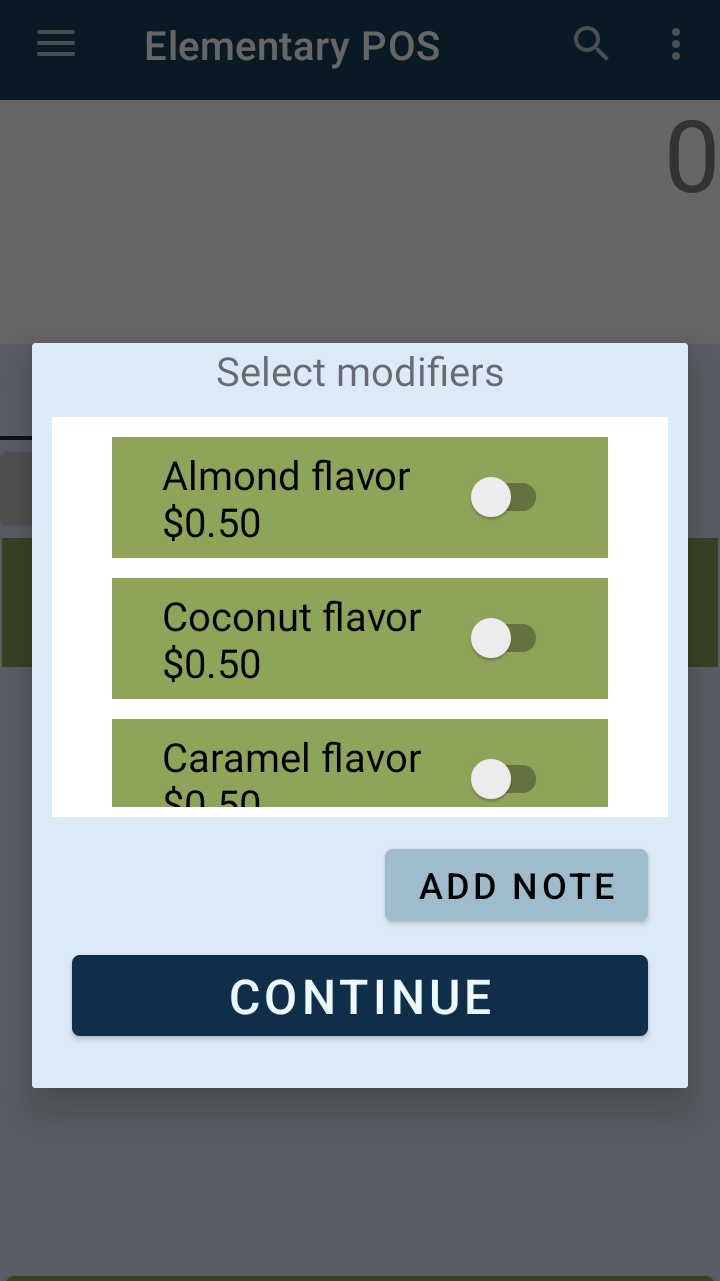
Using a modifier with your cash register app will automatically subtract one unit of the given sales item from your stock. The added modifier will be visible to the staff in the kitchen or bar via a Kitchen Display.
The modifiers that you have set up for your sales item will automatically appear when you add that item to an active order in the Elementary POS software.
TIP: Your customer can also select a modifier during a remote order!
If you are using remote ordering via a QR code at your establishment, your customers will also be able to choose from the available modifiers!






