The 10th coffee for free, a 20% discount on the 5th pizza order or a subscription option? Incentivize your customers to come back and buy from you again with a loyalty program.
Loyalty programs are a tried and tested way of boosting repeat business and creating strong connections with customers. Take your customers’ loyalty to a new level with the Elementary POS Loyalty Program.
The Elementary POS Loyalty Program is available with the Business plan. You can easily set it up and then manage through Elementary POS Back Office. Thanks to its simplicity and versatility you can customize it to fit your business.
- In the Sales Items Settings tab choose Sales Items.
- When you click on any item, you will immediately see a window with different options and settings, including the Loyalty Program.
- You just need to set the parameters determining the conditions under which customers get a discount, a free product or a subscription.
You Set The Conditions
The Elementary POS Loyalty System was created for you, and so you can decide how you want to use it. Does it make sense for you to give your customers an opportunity to get a discount, a free product or to use a subscription? With Elementary POS you can simply choose.
1. Every Discount Counts
Discounts are all-purpose rewards that work in almost every field. And customers love them because they give them an immediate feeling of a bargain and a reward for their loyalty.
If you have higher-priced goods or services that are repeatedly purchased, or products where the price plays a key role in the decision-making process, discounts are a great strategy to strengthen long-term relationships with customers.
In Elementary POS you can set up exactly how many points a customer earns for each item and how many points they need to get a discount. Just find the Loyalty Program tab in the Elementary POS Back Office and determine the conditions:
a) Number of points that a customer earns for a purchase of one piece of goods
b) Number of points that a customer needs to claim a discount
c) What percentage discount the customer gets
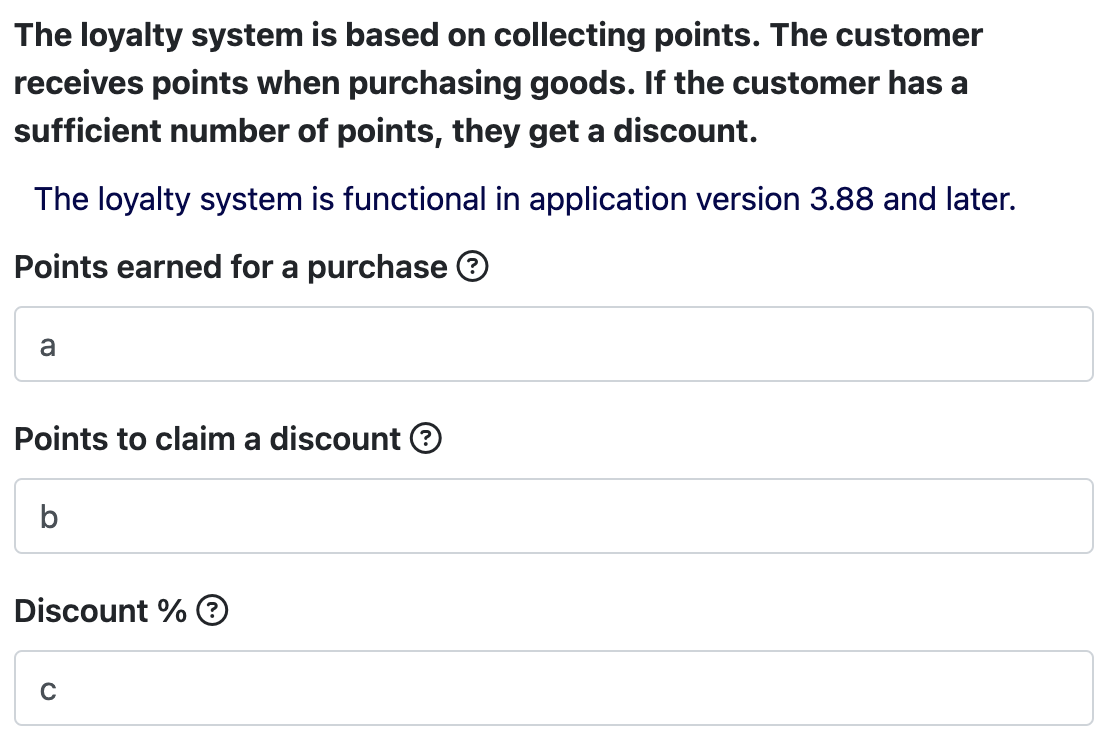
Example:
How do you set every fourth pizza for half price?
Simply click through the Elementary POS Back Office > Sales Items > Pizza > Loyalty Program and dive into setting the conditions themselves.
a) Here you can set how many points a customer earns for buying one pizza – in our case for example 1 point
b) Here you enter the number 4 (because a discount can be claimed when 4 points are earned)
c) And what percentage discount does the customer get? In our example it is 50% = the fourth pizza for half price
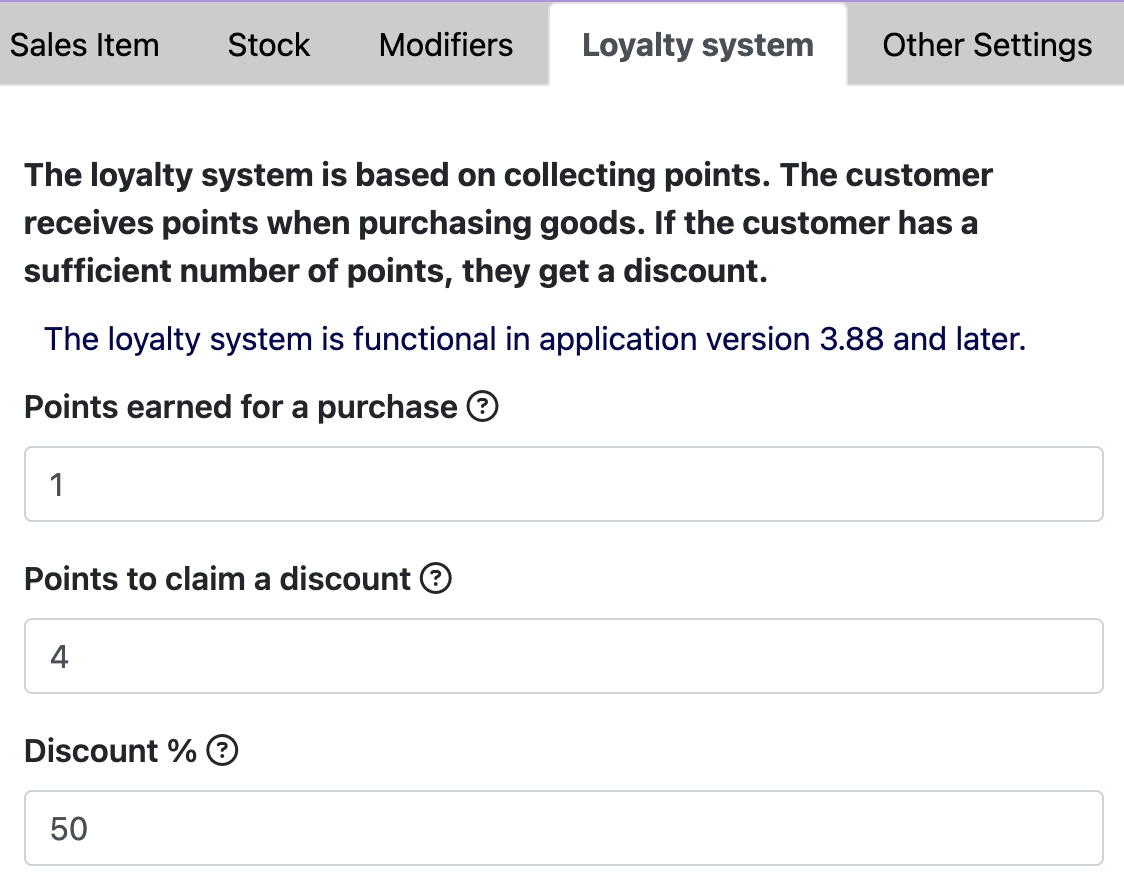
These conditions need to be set up for every kind of pizza, be it salami, ham or Hawaii, so that the customer earns points for buying any of them, adding up points. This can also be done with the Excel export import feature.
2. Free Product
And just as customers won’t miss out on discounts, it will be no different with a free product. On the contrary, this offer will be an even more attractive reward. People simply view the value of a gift as higher than that of a discount itself, and so they are more motivated to complete a loyalty cycle. Offering a free product pays off especially for those with repeat business. Coffee shops, and in particular a 10th coffee for free deal, is a great example.
The Elementary POS point-of-sale system allows for this option by setting a 100% discount applicable when a certain number of points is reached. Once again, this can be easily set up in the Elementary POS Back Office under the Loyalty Program tab.
Examples:
How do you set every fifth cappuccino for free?
Simply click through the Elementary POS Back Office > Sales Items > Cappuccino > Loyalty Program where you just define the conditions.
a) Here you can set how many points a customer gets for buying one cappuccino – in our case 1 point
b) Here you enter the number 5 (because a discount can be claimed when 5 points are earned)
c) And what percentage discount does the customer get? In our example 100% = the fifth coffee for free
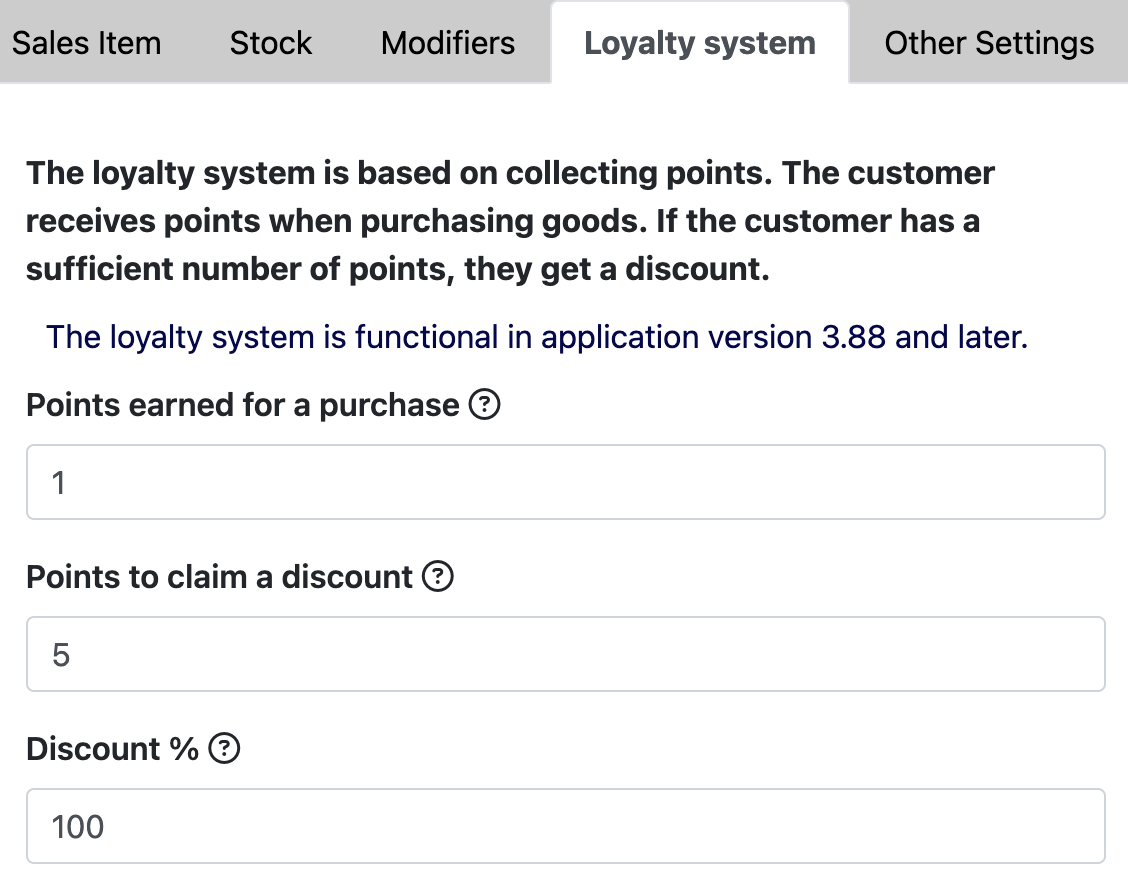
How do you set up that for earning 10 points customers get a free doughnut?
- First you need to set for each Sales Item how many points a customer gets when they buy them, in our example customers will earn one point for (any) one coffee.
a) Here you can set how many points a customer gets for buying one coffee – in our case 1 point
b) Here you enter the number 0 – in this case we don’t give a discount but there is a crossover of the loyalty system across different items
c) And what percentage discount does the customer get? In our example 0 = they will get neither a percentage discount, nor coffee for free (in our case they will get a doughnut)
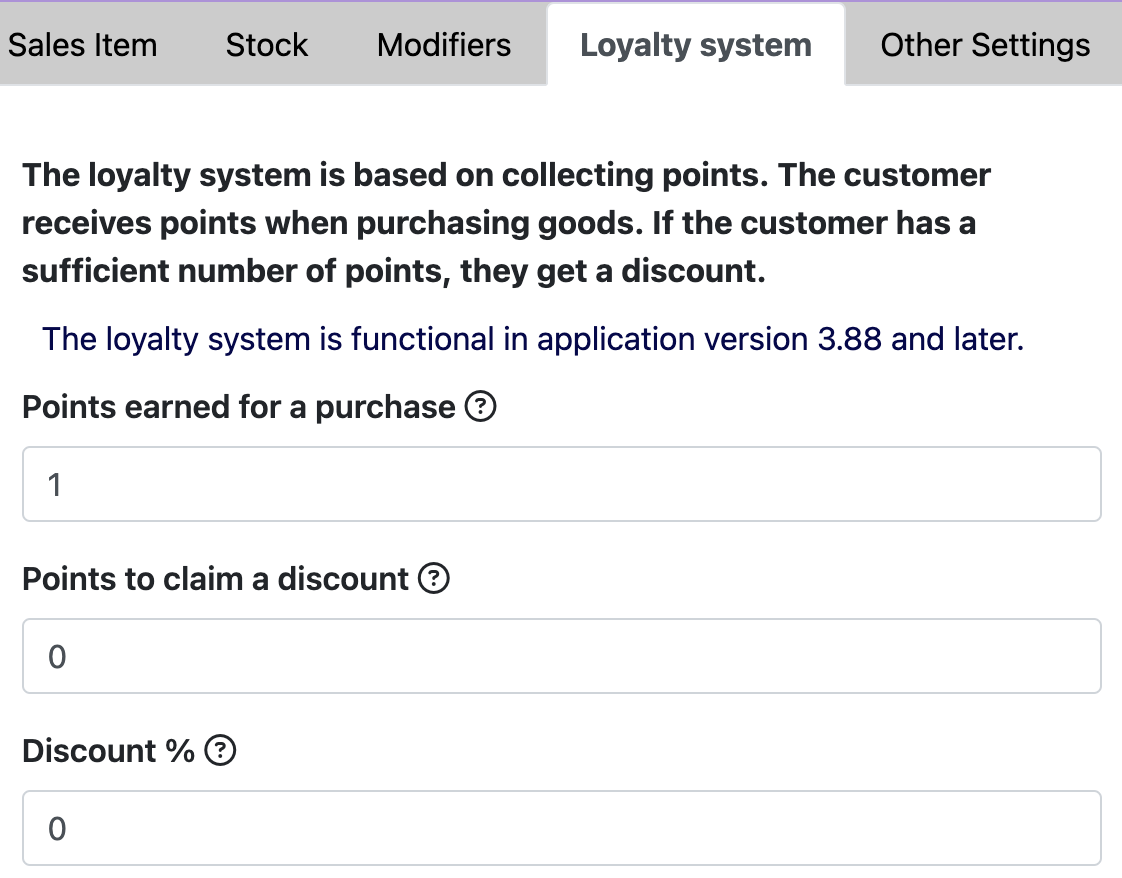
- In the second step you click Sales Items > Doughnut > Loyalty Program
a) Here you enter 0, that is the number of points a customer earns for buying one doughnut (nothing, they earn points only for coffee, not desserts)
b) Here you enter the number 10 (because 10 points amount to a free doughnut)
c) And what percentage discount does the customer get? In our example 100% = 10 points mean a free doughnut
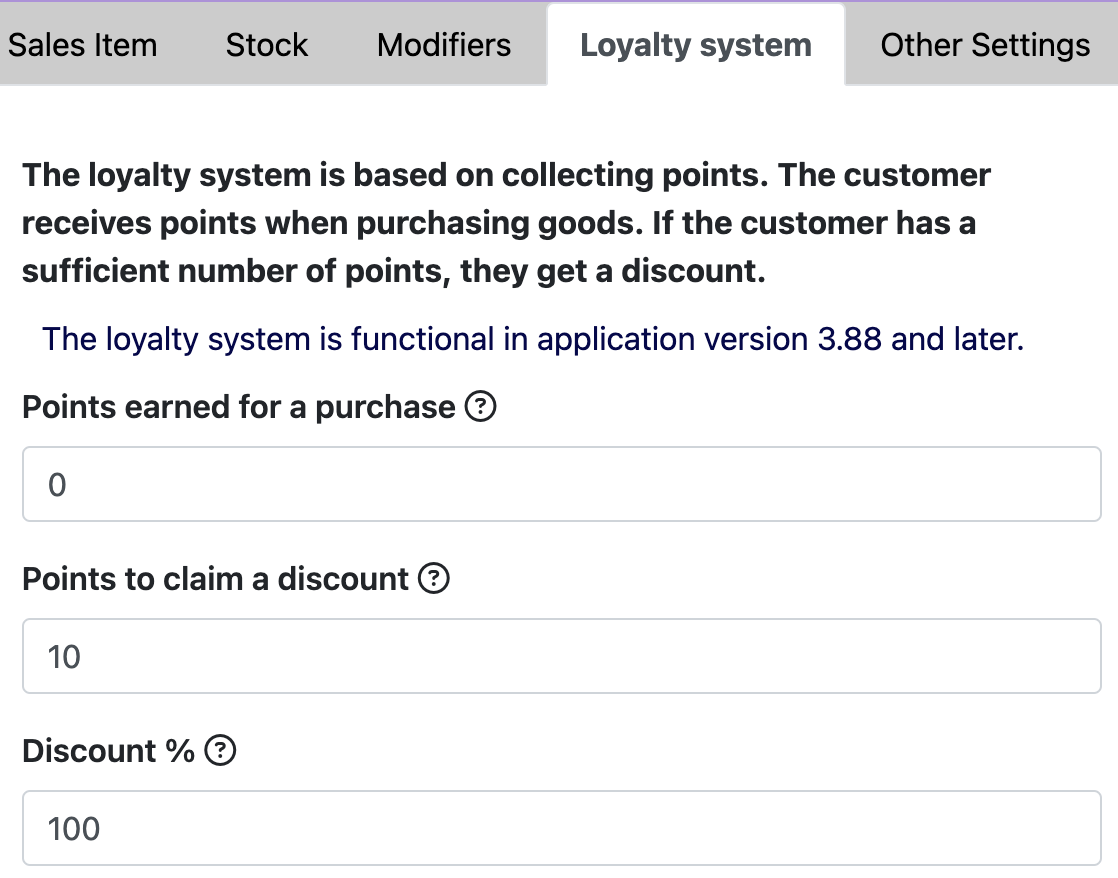
What does such a loyalty purchase look like in practice?
A customer arrives and you enter their order in the Elementary POS app as usual. When assigning a coffee order to the customer, you see that they have earned 10 points, so you offer them their benefit – a free doughnut.
If they accept, you just add the doughnut to the order, and its price will be subsequently deducted (when the points are redeemed in the Receipt Summary) for the points earned.
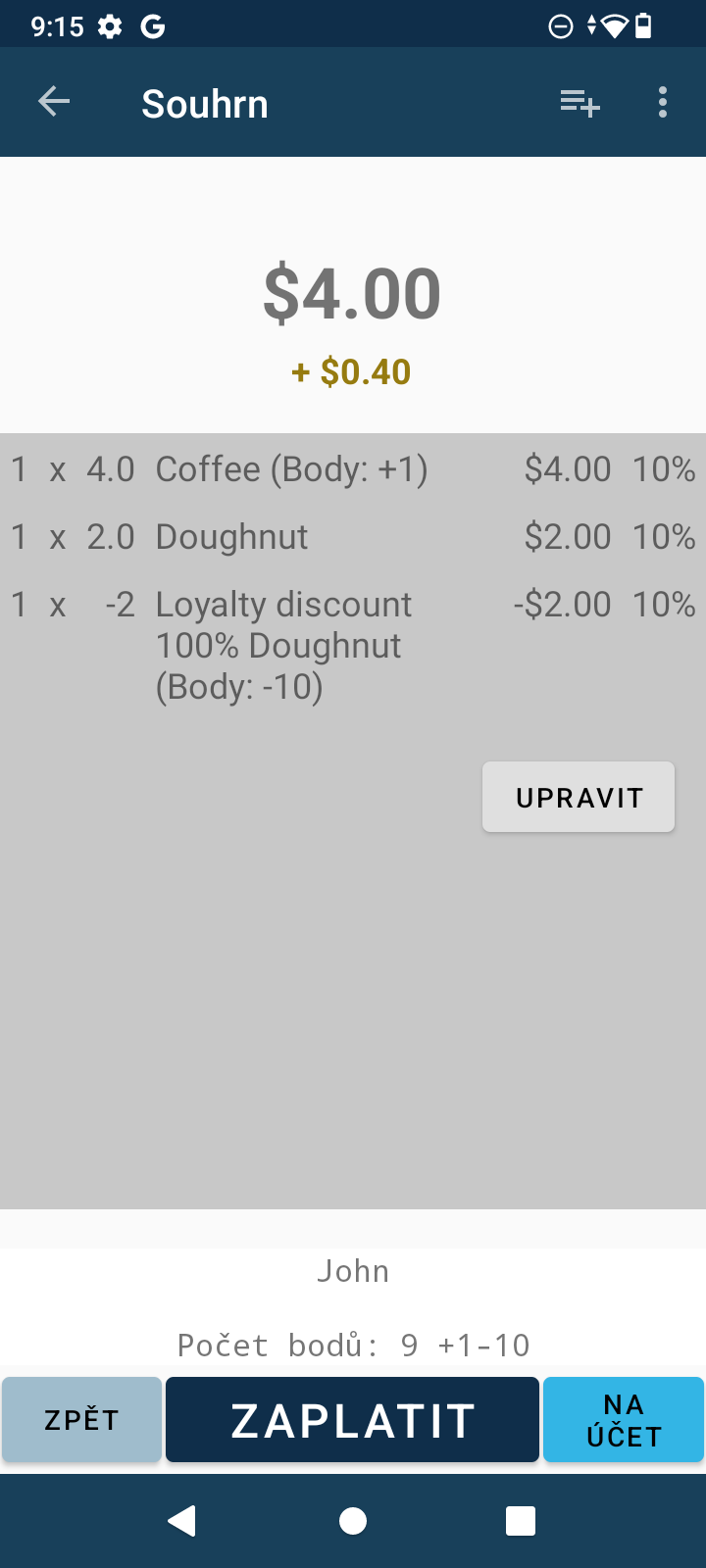
The customer can always check the number of earned points on the receipt. They can do so as well on the portal receipt.elementarypos.com entering just the unique code from the receipt.
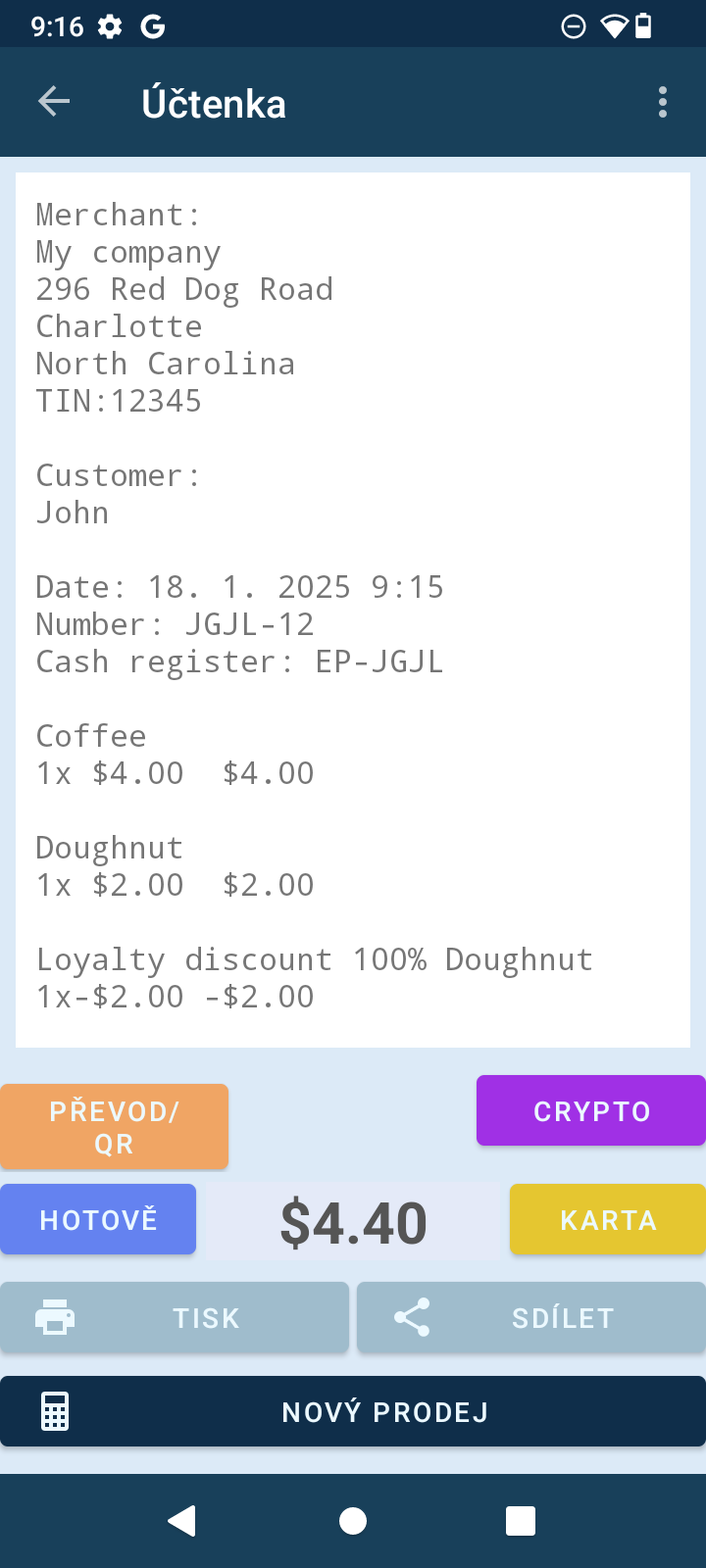
Excel Export Import
Do you find this method of setting up a loyalty system too time-consuming? Don’t worry, that’s why the feature Excel export import is here. You can also find it in the Elementary POS Back Office in the Sales Items Settings tab.
Save your time and define the conditions of your loyalty program clearly without having to click through separate Sales Items.
Just export an Excel file where you can easily and clearly set the terms of your loyalty program in one place. Then you just save the changes and import the file back. All the terms you determine will instantly apply, so you can invite your customers to ride a wave of rewards.
Customers’ Identification
And now the very last step. To kick off the loyalty system at full speed, you need to identify your customers. Only that way they can start earning points or credits (in the case of subscription).
We explained how to do it in the article: Customers’ Identification and the Elementary POS Loyalty Program
Why Elementary POS?
Elementary POS is not just a point-of-sale system – it is a comprehensive, user-friendly tool that helps you build a relationship with your customers and increase their loyalty while making it easier to manage loyalty programs.
Thanks to intuitive navigation and customization options, you can create a program tailored to your needs. Whether discounts, a free product deal or a subscription work better for your business, Elementary POS is here for you.






