Do you have a restaurant or a business with many tables or stations? Then the option to set up open (permanent) bills in Elementary POS will make your business easier to manage. You can use open bills repeatedly. While a one-time bills is automatically deleted after payment, an open bill can be emptied and refilled when a new customer arrives.
If you are giving customers food, drinks, or goods to take away, or you have two tables outside your stand for quick consumption, you will likely manage with just temporary bills. However, if you have a restaurant or café with multiple tables, you can set up open bills and number them according to the tables.
Where can they be set up?
To manage open bills, go to the Elementary POS app and navigate to Main Menu > Open Bills and Tables. Here you can create a new open bill by clicking on the three dots in the top right corner.
Current one-time bills are always displayed at the top of the screen (lighter color), while open bills are at the bottom (darker color).
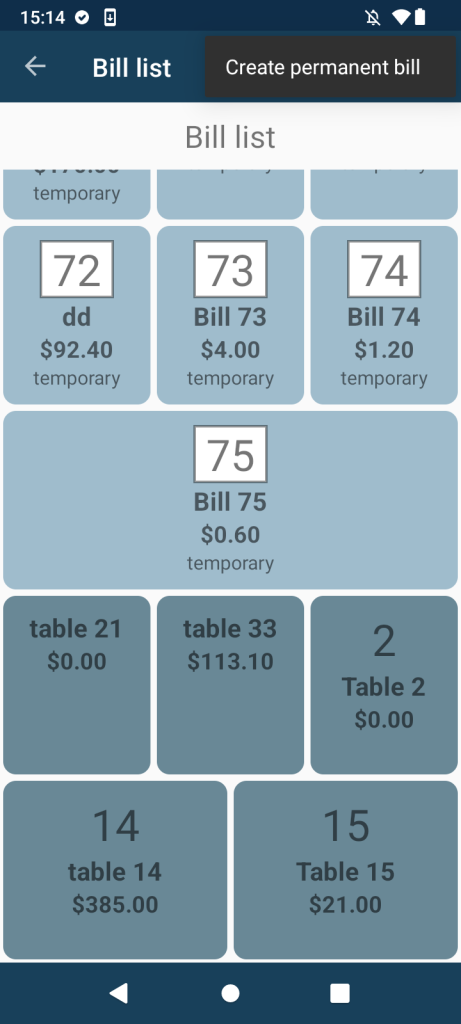
Open bills are particularly useful if you own a café or restaurant or another larger business where you have numbered tables, and therefore just add/remove items from pre-prepared bills.
Splitting Bills
Did a large group of customers arrive, sitting at one table but wishing to pay separately? No problem. For both one-time and open bills, you have the option to either “Split Bill” or “Pay Bill.”
IMPORTANT: To use open bills, you must be connected to the internet, as they require synchronization with other devices.
TIP: Have you tried the Mobile Waiter feature yet? Combined with set open bills, your staff won’t have to run to the kitchen or bar constantly with current orders. Cooks and bartenders will immediately see on their displays what the waiter entered for which table.






