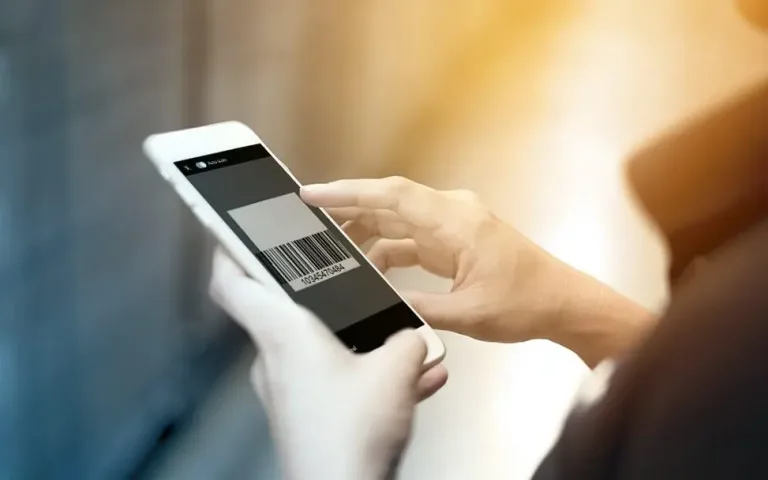A subscription within a loyalty system offers a stable income to businesses as well as a convenient access and discounted prices of services and products to customers. This option gives customers a feeling of exclusivity, allowing them to save time and money.
Customers appreciate a subscription, especially with businesses that offer services on a regular basis, such as fitness centers, beauty studios, saunas and cafés.
Users of the point-of-sale system Elementary POS with a Business Plan can set the parameters of the loyalty program to suit their businesses’ needs.
The Sales Item “Subscription”
First of all, simply create a Sales Item in the Elementary POS Back Office and name it “Subscription”.
Then, you click on it and, under the Loyalty System tab, you set the value of the subscription in the box Points earned for a purchase, leaving 0 in the remaining blank boxes. After all, neither points to be redeemed nor discounts are needed here.
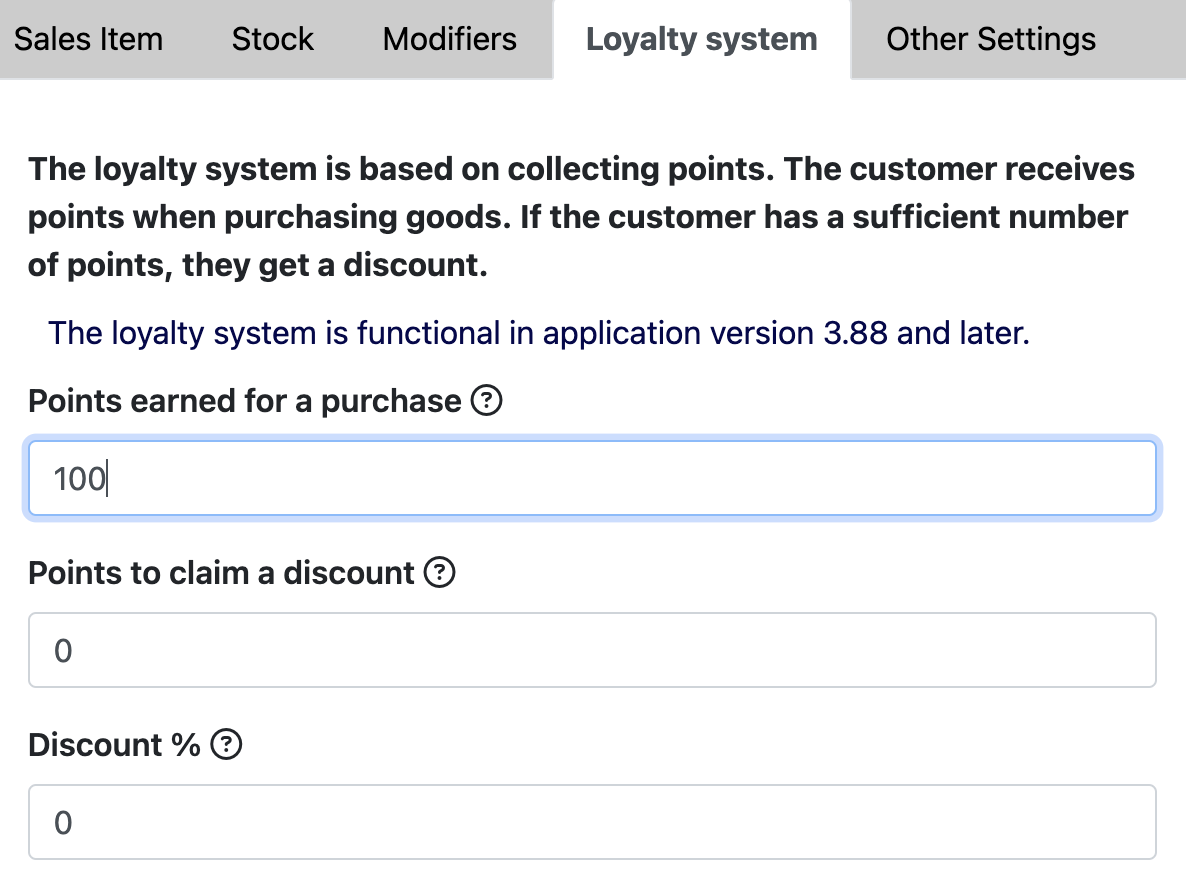
What sales items does the “Subscription” apply to?
Now you just have to adjust the Sales Items that the “Subscription” applies to. Let’s see an example:
Example:
Imagine that you run a Sauna World, so the customers can prepay time in the sauna, e.g. 60 min., 90 min. etc. Through the subscription within the loyalty program you want to offer them a cheaper admission fee discounted by $5.
You need to set this up in the point-of-sale system. So, open the Sales Item called “Sauna 60 min.”, and in the tab Loyalty System fill in:
• Points earned for a purchase: 0 (the customer earns no points)
• Points to claim a discount: 20 (normally 60 min. in the sauna cost $25, but with the subscription the customer receives a $5 discount for every one-hour visit)
• Discount: 100% (if there is enough credit left, the customer pays nothing, just the price for 60 min. of sauna, i.e. the amount reduced by $5, is deducted)
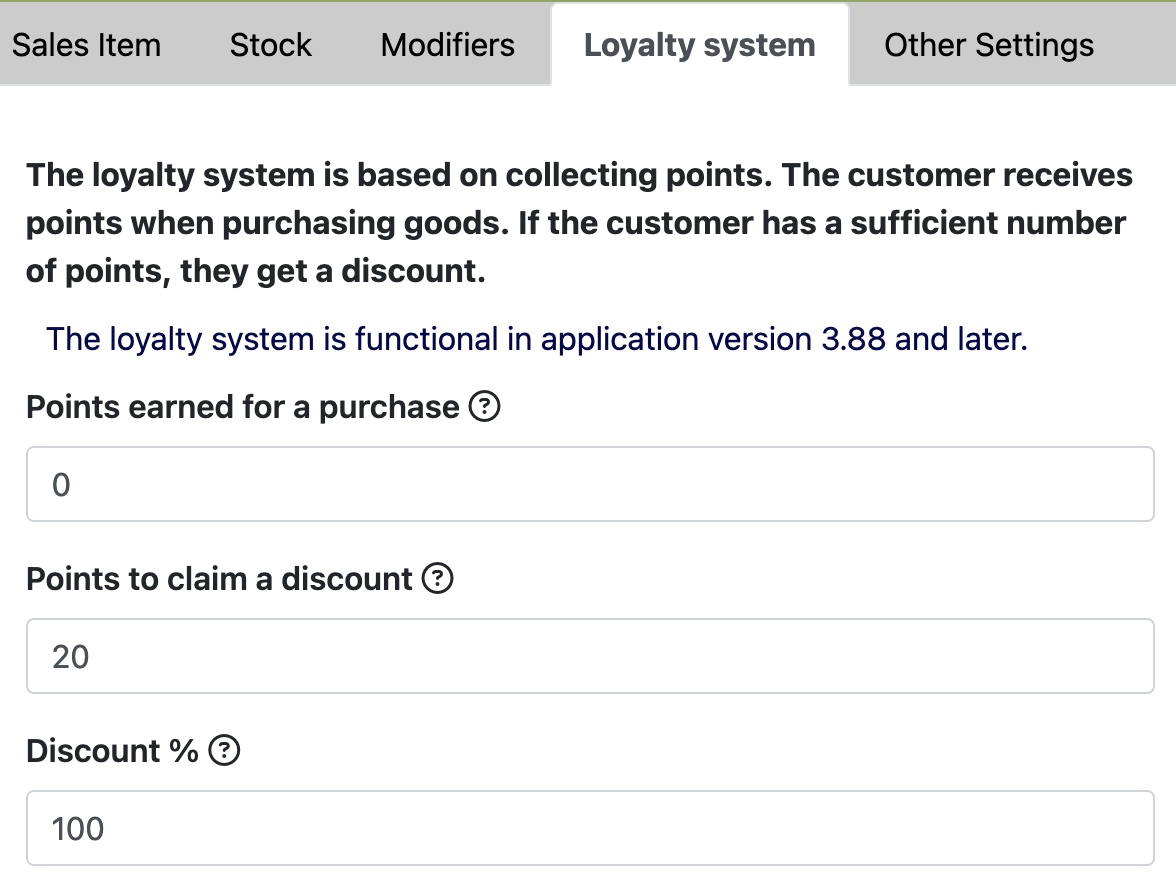
Subscription in practice
Example:
What will the process in the Elementary POS app look like when a customer comes to the Sauna World wanting to prepay $100 and use the credit directly for their first one-hour visit?
- Choose the already created Sales Item “Subscription 60 min.”, click on the Receipt Summary, find the relevant customer, or create them a profile through the Elementary POS Back Office, and assign them the credits
- Then you add the Sales Item “Sauna 60 min.“ to the bill together with the previously set-up Loyalty System
- Proceed to the payment
- The app will ask you if the customer wants to “use the loyalty discount”. Choose “Yes”
- A receipt is issued showing the amount of $100 (for the subscription) and the deduction of the first 20 “credits” for an hour in the sauna
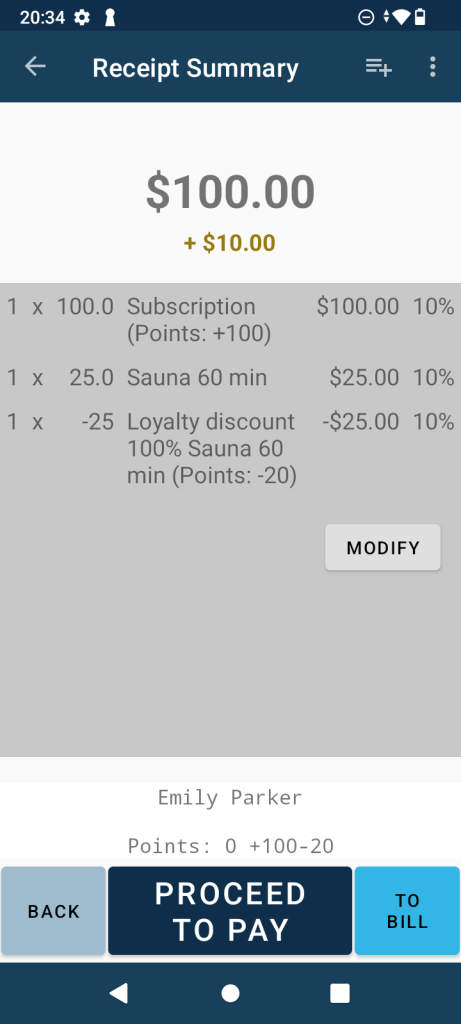
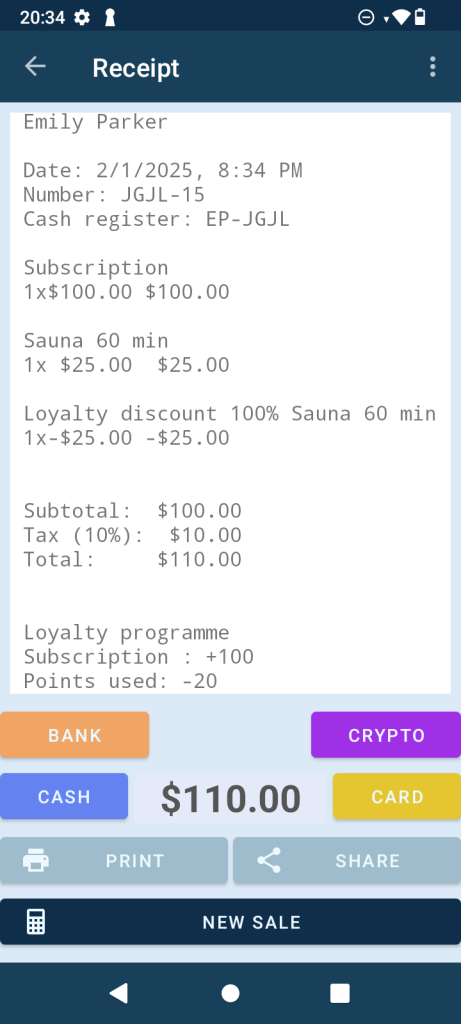
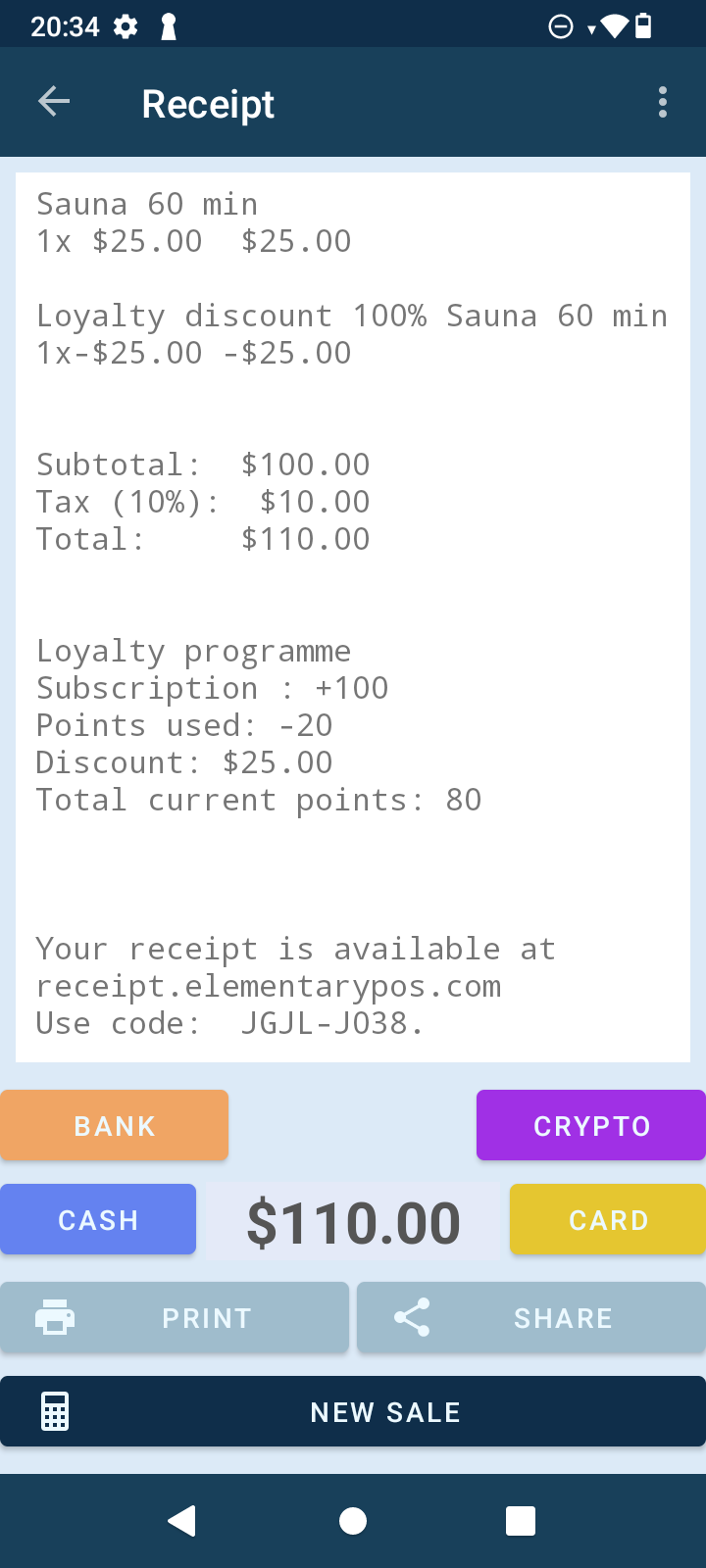
Customers can always easily check the number of their credits on the receipt. They can do so as well on the portal receipt.elementarypos.com entering just the unique code from the receipt.
Do you find this method of setting up a loyalty system too time-consuming, do you need to set conditions for more items, or do you prefer to see everything together and at once?
Excel export import
Save your time and define the conditions of your loyalty system clearly without having to open separate Sales Items. Use the smart Excel export import feature, which you can find in the Elementary POS Back Office in the Sales Items Settings tab.
You can easily define the conditions of your loyalty program in a downloaded Excel file, save the changes and then import the file back. All the terms you determine will be applied, so you can invite your customers to ride a wave of rewards.