Newly, you can allow your customers to comfortably order items with a QR code directly from their mobile phone (no special app needed). This remote ordering system is very simple and can save you a lot of time.
To access this feature, go to Company Settings in the Elementary POS Back Office. There, you’ll find the Remote Order option.
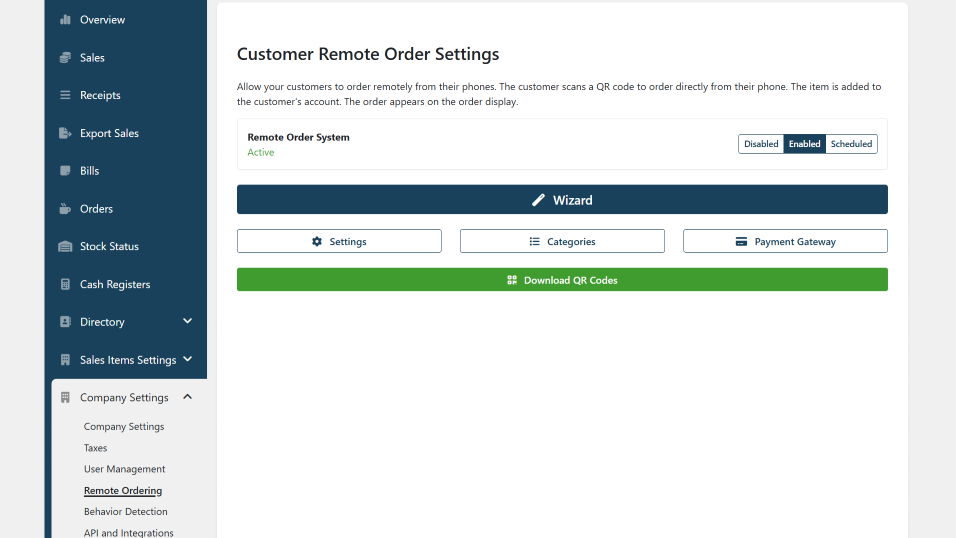
Here, you can choose whether customers will place their orders directly from their table or via a shared QR code for take-away. You can also select which product categories will be available for remote ordering and configure payment details.
Once everything is set up, you can download the QR codes for ordering. These codes can then be placed on individual tables, at the sales counter, or to your website.
Order via QR code
The QR code can be scanned by a mobile device (no special app neededd) and the orders will automatically appear on your kitchen or bar display.
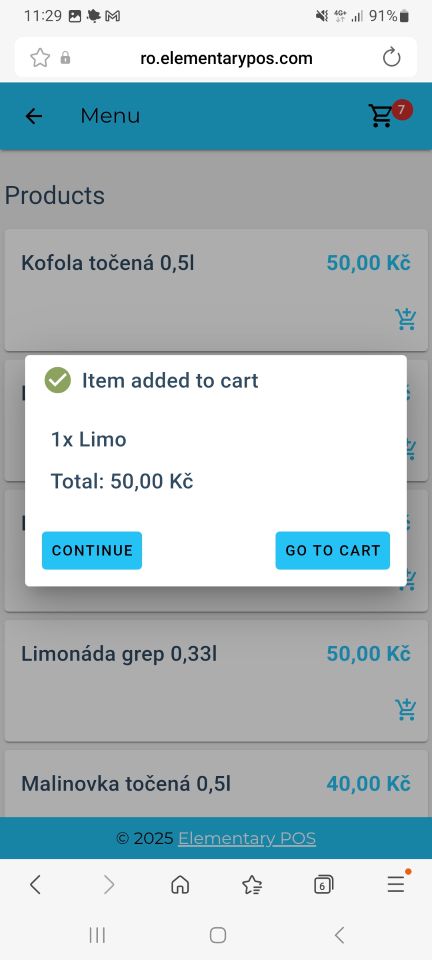
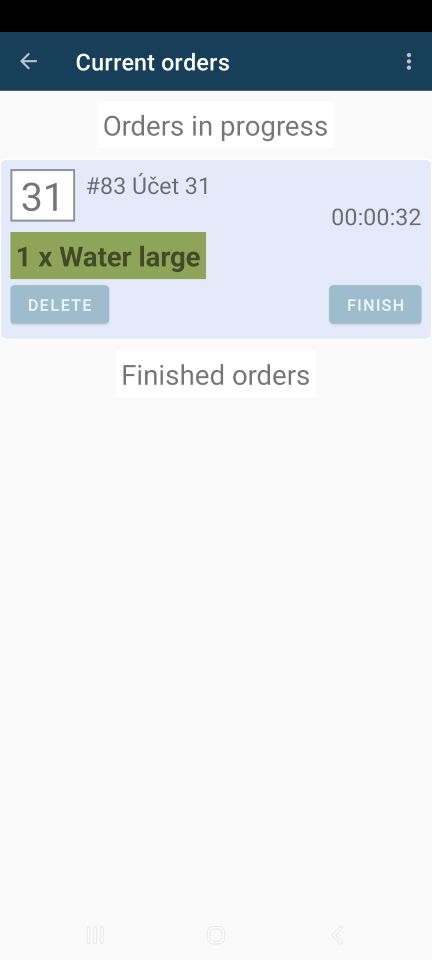
In the Orders tab, you can easily monitor orders in progress as well as completed ones.
In our POS system the remote ordering system can be paired with a screen that will be showing which orders are ready to be picked up, or an order numbering system, if you are used to give out orders based on numbers.
You can even set up a separate screen for each order status (In Progress or Finished), or for different order categories (Food or Drinks).
Did you know that you can set up different types of screens, such as Kitchen display or Customer display, and they can all run on Android devices?
Setting up your remote orders
In the remote ordering settings, you can choose which product categories will be displayed to your customers after they scan the QR code. You can also set the time period during which these items will be available for remote orders. For example, you can offer your daily menu only during lunchtime.
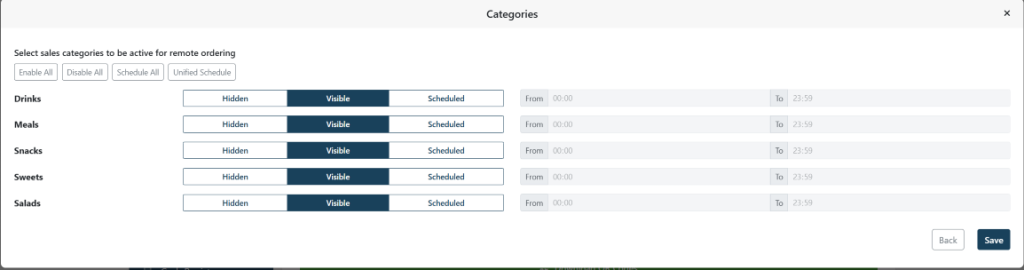
You can also configure your payment gateway provider here (GoPay, Stripe) and choose whether remote orders can be paid upon pickup or whether advance payment is required.
How does this work for the customer?
Once a customer scans the QR code, they can select the desired quantity of each item to place an order. Their order will be assigned a unique number that remains unchanged, even if they decide to add more items later on.
Why does remote order numbering start at #30?
In the case of remote orders via QR code, the numbering of orders is set to start at 30. This is so that remote orders do not get confused with open bills (tables), if you have them set up in the application.
How to manually change the remote order number?
In the Orders in Progress tab, tap on the order where you want to change the number. Next, tap the order number in the upper left corner of the screen. Now you can edit the order number.
Possibility of Remote Ordering for Open Bills (Tables)
A new feature in the Back Office allows you to view a list of accounts, each with a unique QR code for remote ordering. Customers can use their phone to scan the QR code, select their desired items, and automatically add them to their account. The order is then created and displayed on the order screen.






